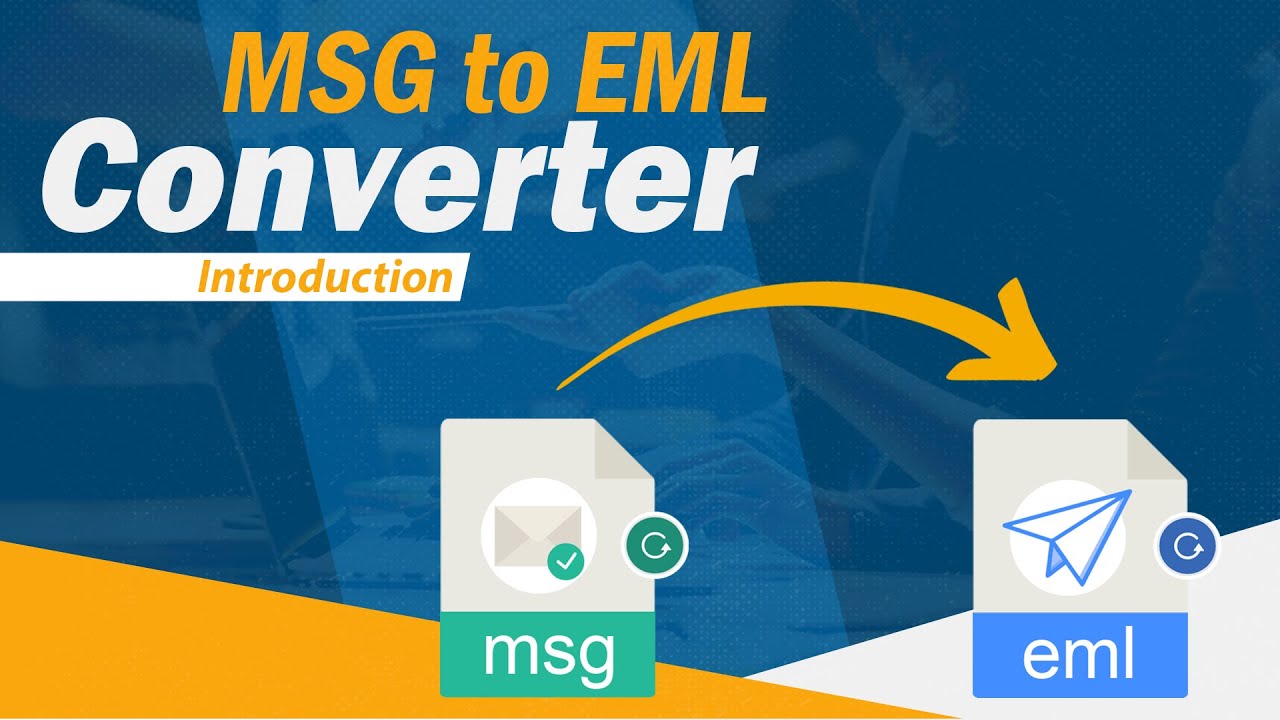
In today’s digital age, where emails have become an integral part of our personal and professional lives, it’s essential to have a versatile and efficient way to manage your email data. One common need arises when you want to convert MSG files to EML format. Whether you’re switching email clients, archiving your messages, or simply need to share emails in a more compatible format, this comprehensive guide will walk you through the process step by step.
Understanding MSG and EML Formats
MSG Format
MSG, short for “Message,” is a file format predominantly associated with Microsoft Outlook. These files encapsulate not just the email content but also crucial metadata. When you open an MSG file, you’re not only viewing the email text, but you’re also accessing information about the sender, recipient, date, and attachments. This rich metadata can be advantageous when you need to maintain detailed records within the Outlook ecosystem.
However, the drawback of MSG files lies in their proprietary nature. They are primarily intended for use within Microsoft Outlook. While you can open MSG files in Outlook without any issues, sharing them with users of different email clients can be challenging. This is where the need for conversion to EML arises.
EML Format
EML, which stands for “Email,” is a more versatile and widely accepted email format. Unlike MSG, EML files are not tied to a single email client like Outlook. These files contain the email content, attachments, and other essential details, making them suitable for sharing and archiving across various email platforms.
One of the most significant advantages of EML files is their compatibility. They can be opened by numerous email clients, including but not limited to Thunderbird, Apple Mail, Windows Mail, and even web-based services like Gmail. This universal accessibility is why EML has become the preferred choice when you need to share emails with individuals who may not be using Outlook.
Why Convert MSG to EML?
1. Cross-Platform Compatibility
The primary motivation for converting MSG files to EML is cross-platform compatibility. While MSG files work seamlessly within the Outlook ecosystem, they pose challenges when you need to collaborate with colleagues or clients who use different email clients. EML resolves this issue by providing a format that can be effortlessly opened by a wide range of email software.
Imagine you need to share a collection of important emails with a client who uses Thunderbird. Sending them EML files ensures that they can access and read your messages without any compatibility hiccups. This flexibility is essential in today’s interconnected world.
2. Simplified Archiving
Email archiving is a critical aspect of managing your digital communication. It’s vital to have an organized and accessible archive that preserves the content, attachments, and context of your emails. EML files are favored for archiving purposes due to their simplicity and widespread compatibility.
Archiving MSG files may lead to complications if you ever decide to switch email clients or need to provide your email history to a third party. EML files, on the other hand, provide a straightforward solution. They are easy to organize, search, and store, making email archiving a breeze.
3. Migrating Email Clients
If you’re switching from Outlook to another email client, converting MSG to EML allows for a seamless transition without losing any important email data.
How to Convert MSG to EML
Now that you’ve decided to convert your MSG files to EML, here’s a step-by-step guide to help you through the process.
Step 1: Identify Your MSG Files
Locate the MSG files you want to convert. These files are typically stored in your Outlook folders.
Step 2: Choose a Conversion Tool
There are several software tools available that can help you convert MSG to EML. Some popular options include Kernel for Outlook to EML, SysTools MSG to EML Converter, and DataNumen Outlook Repair.
Step 3: Install and Launch the Conversion Tool
Download and install your chosen conversion tool. Launch the software.
Step 4: Select MSG Files
Use the tool to browse and select the MSG files you want to convert.
Step 5: Start the Conversion
Initiate the conversion process. The software will convert your MSG files into EML format.
Step 6: Save the EML Files
Once the conversion is complete, save the EML files to your desired location.
Step 7: Verify the Converted Files
Open a few EML files to ensure that the conversion has been successful and that your email content is intact.
Conclusion
Converting MSG to EML format can be a valuable solution, especially when you need to ensure cross-platform compatibility, simplify email archiving, or switch email clients. With the right conversion tool and the steps outlined in this guide, you can seamlessly convert your MSG files to EML and have greater flexibility with your email data.
FAQs
1. Are there any free tools available for MSG to EML conversion?
Some free tools are available, but they may have limitations in terms of features and the number of files you can convert. Paid tools often offer more reliability and support.
2. Can I convert multiple MSG files to EML simultaneously?
Yes, most conversion tools allow you to batch convert multiple MSG files to EML, saving you time and effort.
3. Will converting MSG to EML affect the quality of my email attachments?
No, the conversion process should retain the quality of your email attachments, ensuring that they are intact in the EML format.
4. Can I convert EML back to MSG if needed?
Some conversion tools offer the reverse conversion from EML to MSG, so you can switch between formats if necessary.
5. Is it safe to use third-party conversion tools for this process?
It’s important to choose reputable conversion tools to ensure the safety and integrity of your email data. Reading reviews and doing research can help you make an informed choice.